Calendar
The "Calendar" section allows you to view and manage all your scheduled and published posts, providing a clear view of your content planning.
To access it, click on "Calendar" in the side menu.
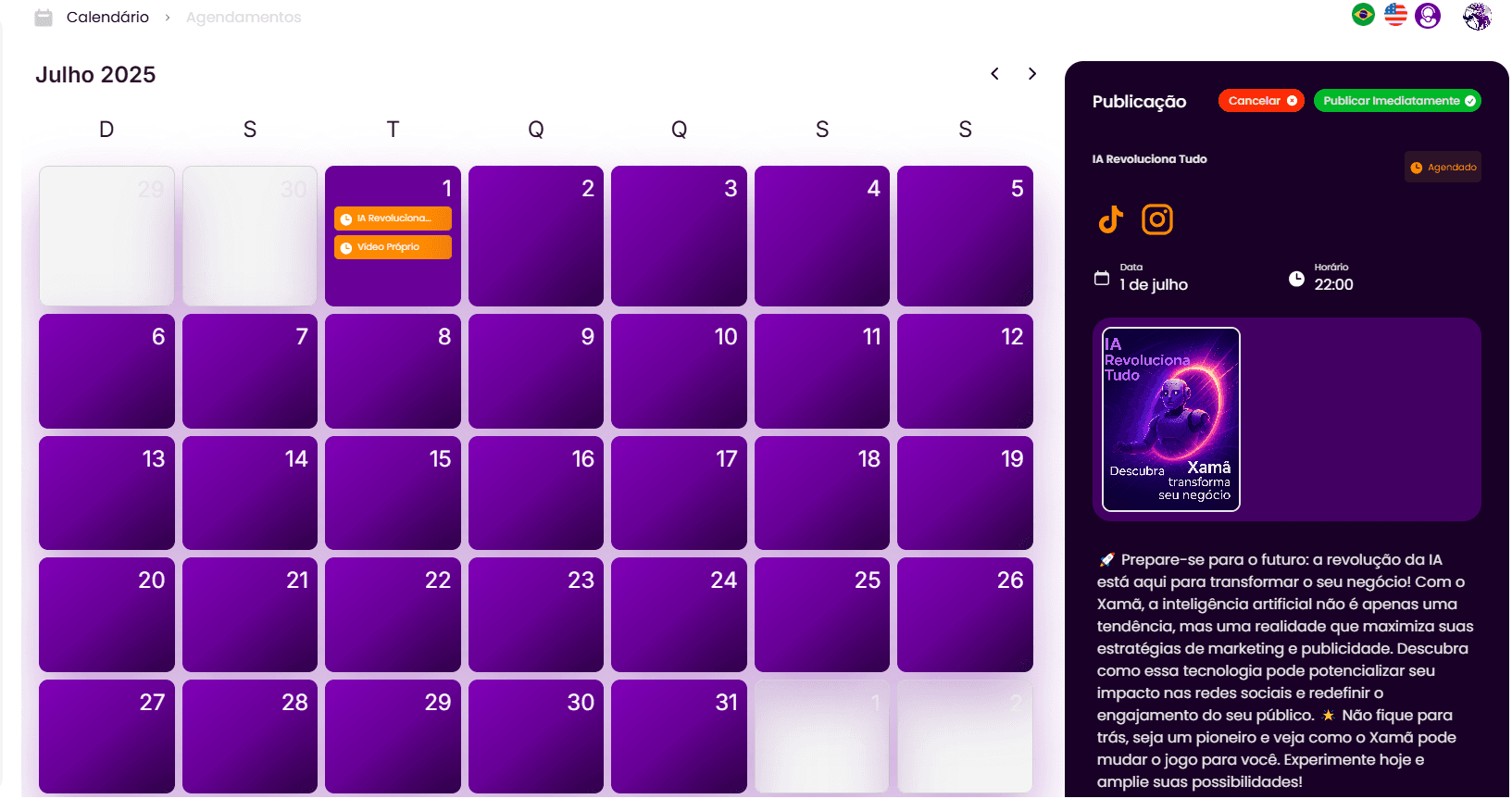
A calendar will be displayed with all scheduled and published posts, each on their respective scheduled dates.
You can switch between posts by clicking on the post name or the publication thumbnail on the respective date.
On the right side of the screen, the user will see all the detailed information of the selected publication.
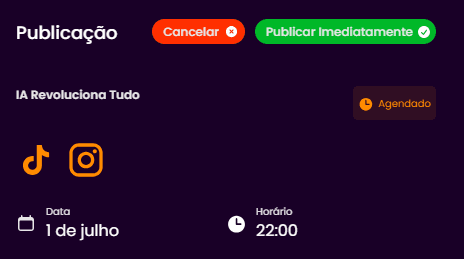
9.1. Publication Details and Quick Actions
Besides viewing the publication art, the user will be able to check the "Scheduling Status" (e.g., Scheduled), the social networks where the post was scheduled (e.g., TikTok, Instagram), the date, and the time of publication.
For posts that have not yet been published (status "Scheduled"), the user can take quick actions such as "Cancel" the scheduling or "Publish Immediately" to advance the posting.
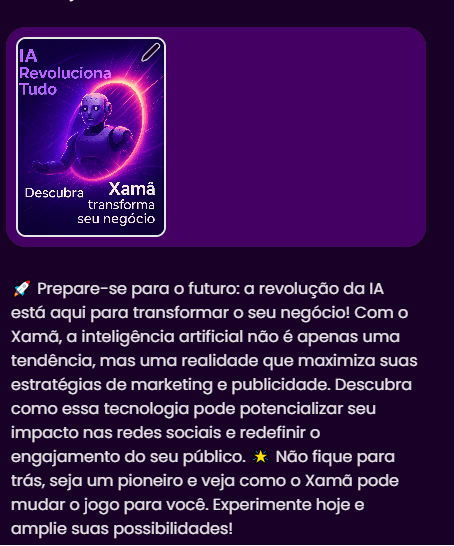
9.2. Editing Scheduled Publications
The user will also be able to edit the publication, regardless of the status (scheduled or published), by clicking on the pencil icon that appears when hovering over the publication thumbnail.
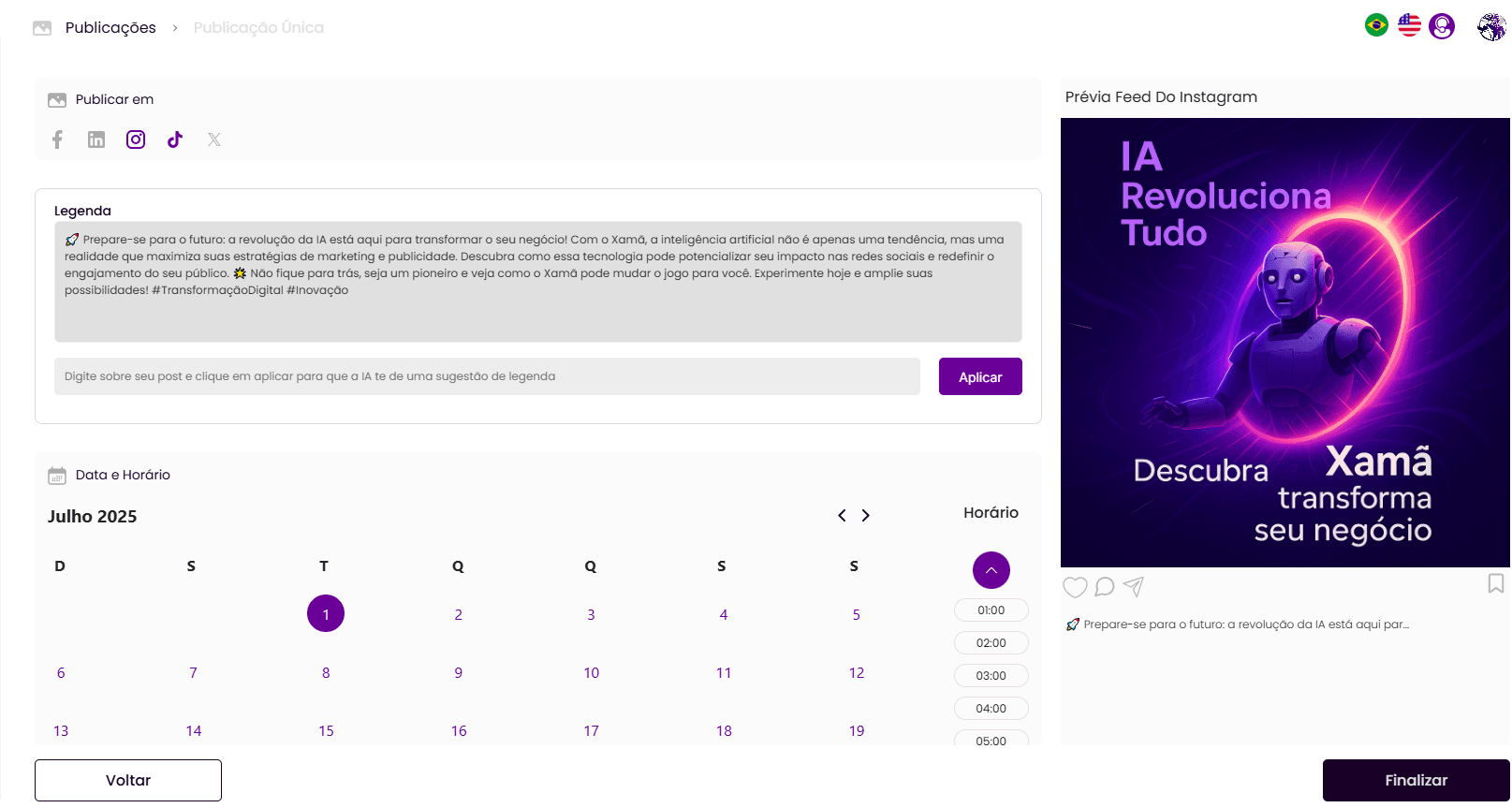
By clicking on the edit icon, the user will be directed to the scheduling screen, where they can: Edit the caption, request a new caption for the AI with a command, change the social networks where the post should be published, and change the date and time of scheduling.




