Users
The "Users" section allows you to invite and manage people who will assist in the administration of your brand's marketing by granting them editing access to the account.
To access it, click on "Users" in the sidebar menu.
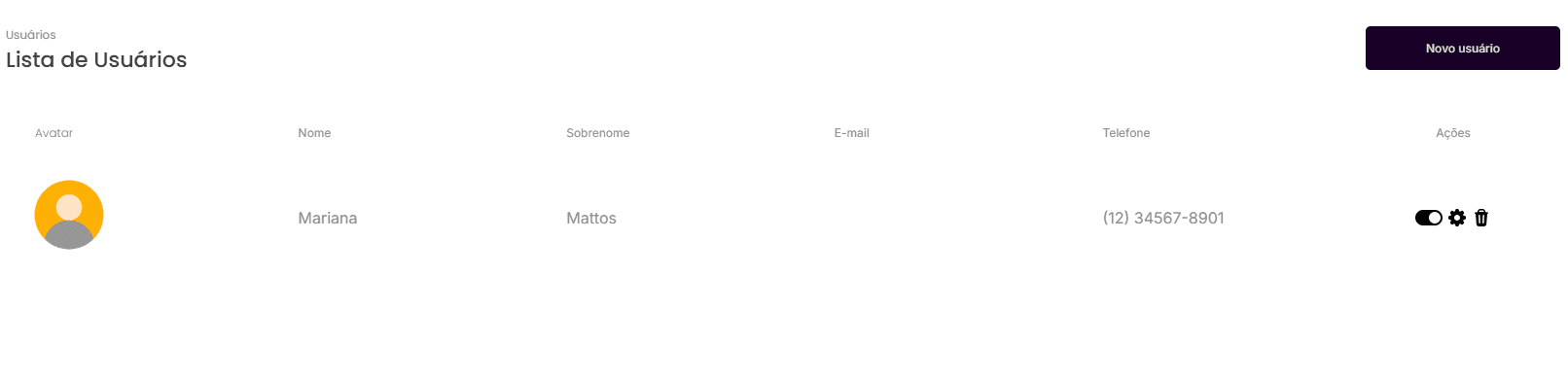
You will see a "User List" with registered users, showing information such as first name, last name, email, phone number, and the status of "Auditor" (if applicable).
12.1. User Management
The possible actions on the user list include:
Add New User: Click the "New User" button to start the process of adding a new member to your team.
Activate/Deactivate User: Use the toggle icon to activate or deactivate a user's access.
Edit User: The gear icon allows you to edit the details of an existing user.
Delete User: The trash can icon allows you to remove a user from the list.
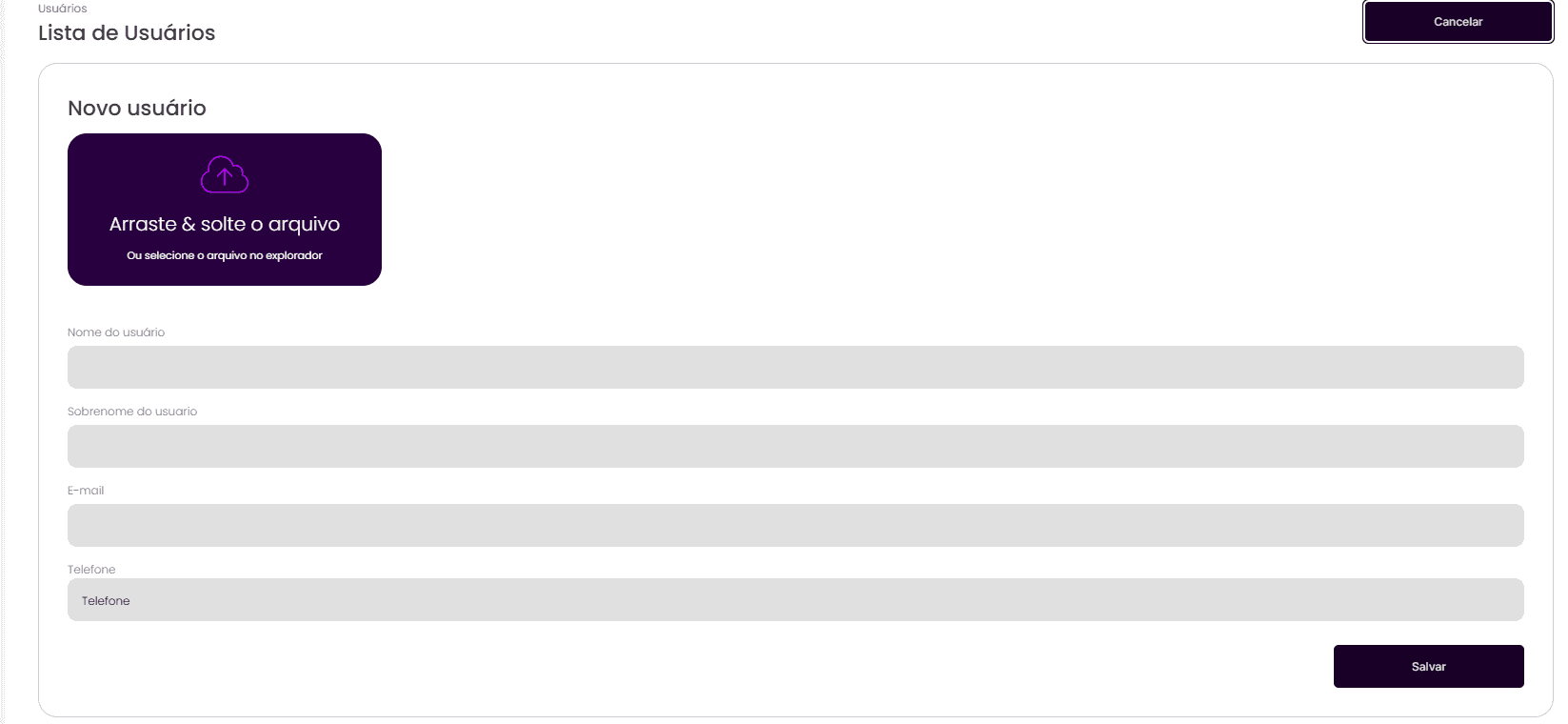
12.2. Add a New User
By clicking on "New User", you will be directed to the screen to create a new user profile.
Fill in all the required information for the new user, including first name, last name, email, and phone number. You can also drag and drop a file to upload a profile picture or select from the file explorer.
It is important to fill in the correct contact information because, upon completing the process, the registered users will receive an email with access information for the platform.
The added users will have free access to perform marketing functions for the clients, but they will not have administrative power (such as deleting or altering data) over your main account.
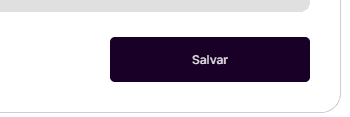
After filling in all the details of the new user, click the "Save" button to finalize the registration.




