Products
The "Products" section allows you to manage all the items your brand offers, optimizing the creation of promotional posts and campaigns aligned with your offerings.
To access it, click on "Product" in the side menu.
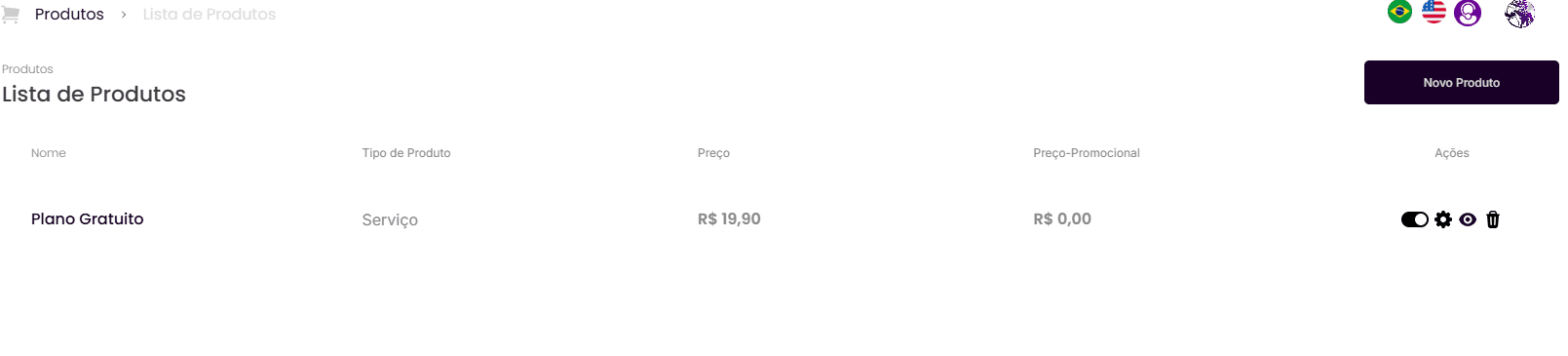
You will be directed to the "Product List", where you can see all the products already registered in your account.
10.1. Add a New Product
To register a new product, click the "New Product" button.
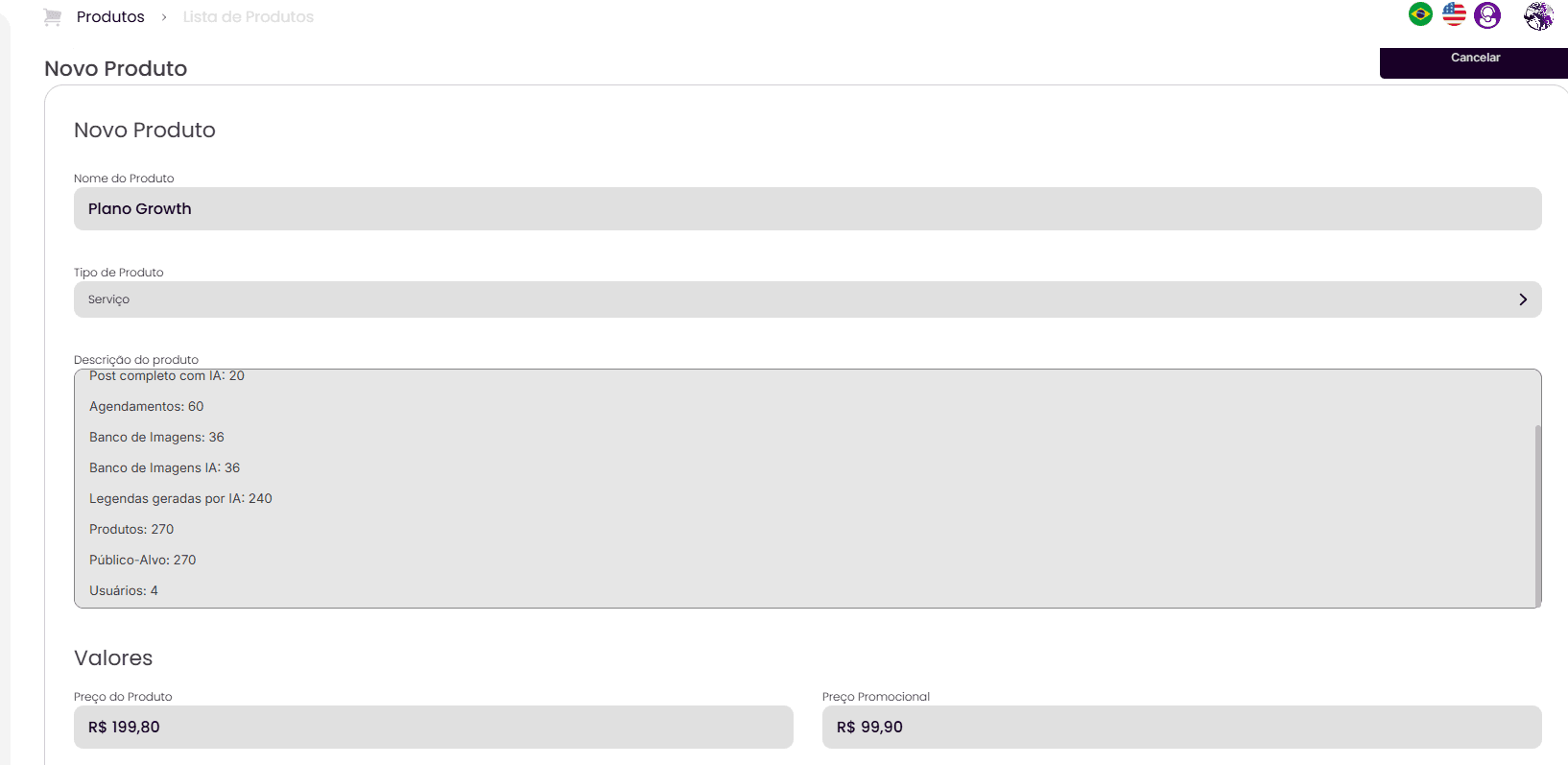
A new screen will open, requesting the product information.
You should enter the "Product Name", select the "Product Type" (e.g., Physical, Service), and provide a detailed "Product Description" containing its main features and differentiators.
In the "Values" section, add the "Product Price" (original price) and, optionally, a "Promotional Price". This will allow the AI to create posts with discount offers when necessary.
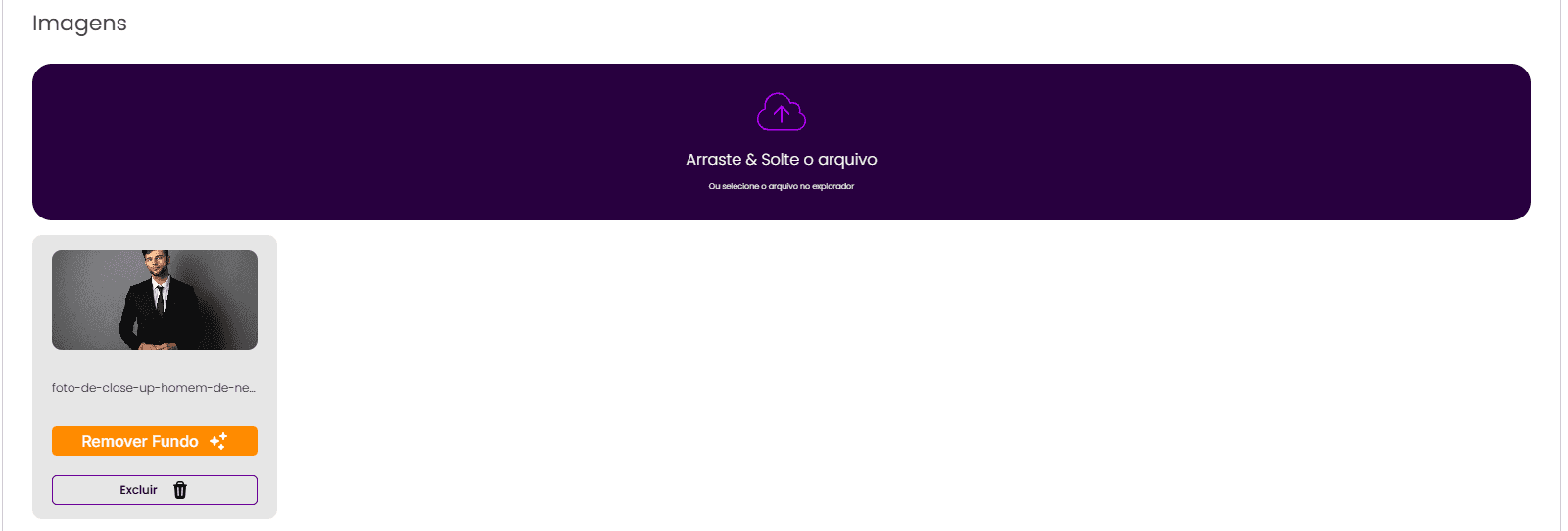
Add Product Images: The user can add one or more images for the new registered product. Drag and drop the file into the upload area or select it in the file explorer. Upload as many images as you want (different angles, positions, and scenarios), as long as they refer to the same product.
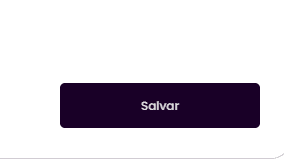
To save your new product and all entered information, click the "Save" button.
10.2. Managing Existing Products
In the "Product List", you will have access to various actions to manage your registered products:
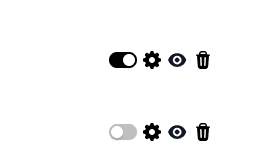
Activate/Deactivate Product: The toggle icon (on/off) allows you to activate or deactivate a product. Once disabled, they will no longer appear as an option in publication flows. The status changes immediately upon clicking.
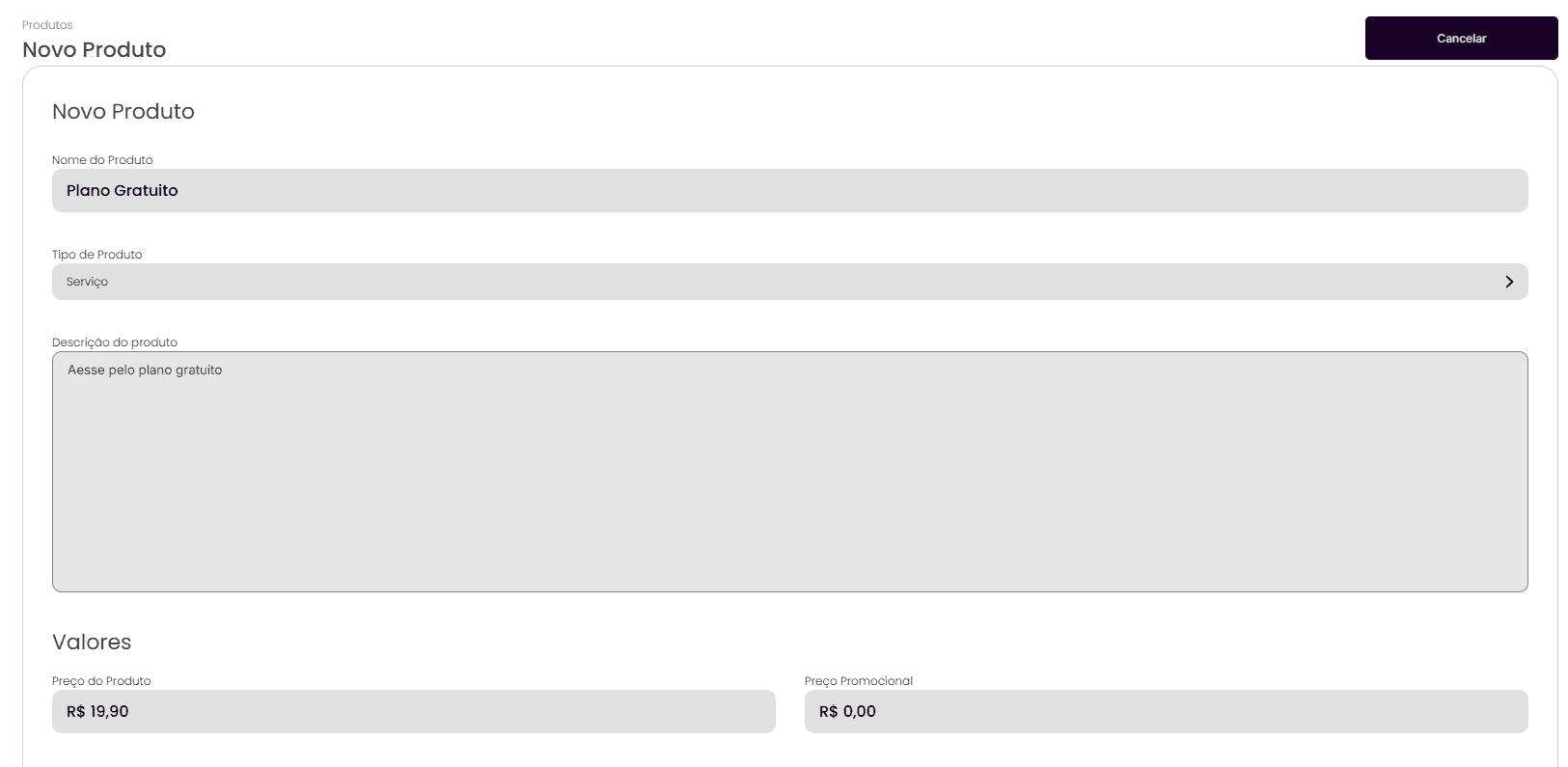
Edit Product: The gear icon allows you to edit the product information. Upon clicking, a screen similar to the one for adding new products will open, with the fields filled for editing.
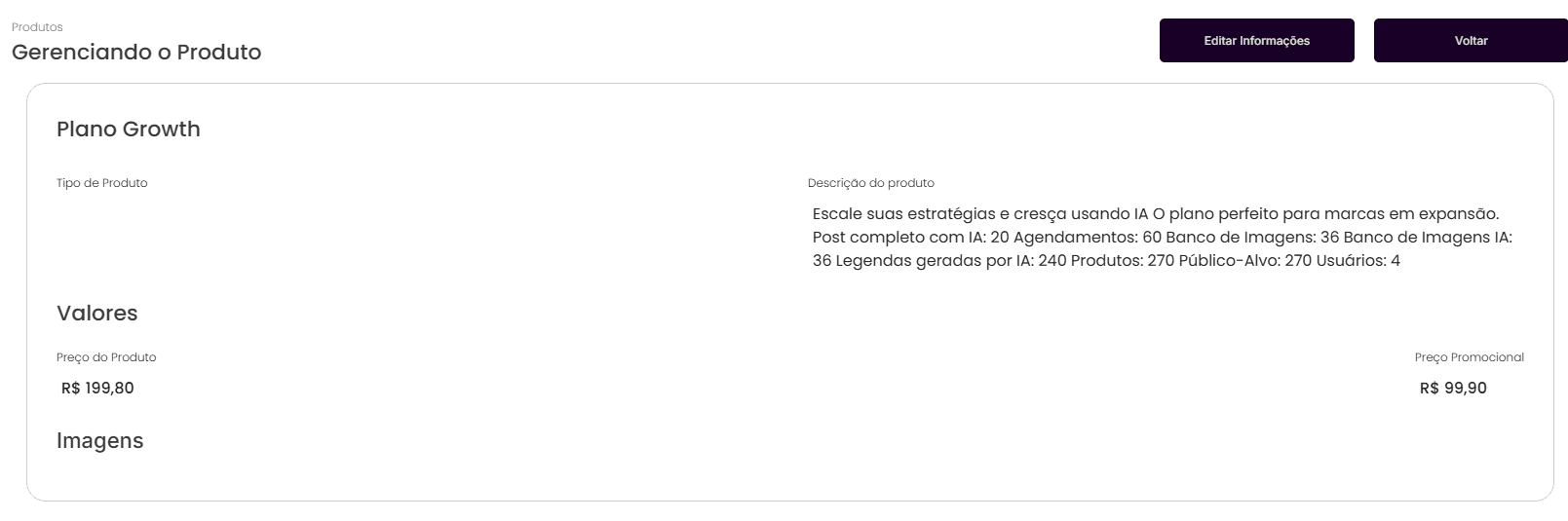
View Product: The eye icon allows you to view all product information in detail. In this view screen, you can also click the "Edit Information" button to make edits without leaving the view.
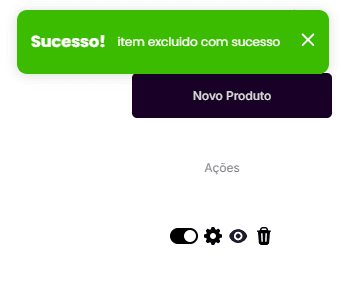
Delete Product: The trash can icon allows you to permanently delete the product. Upon clicking the trash can, the product is immediately deleted, and a success notification will appear.




